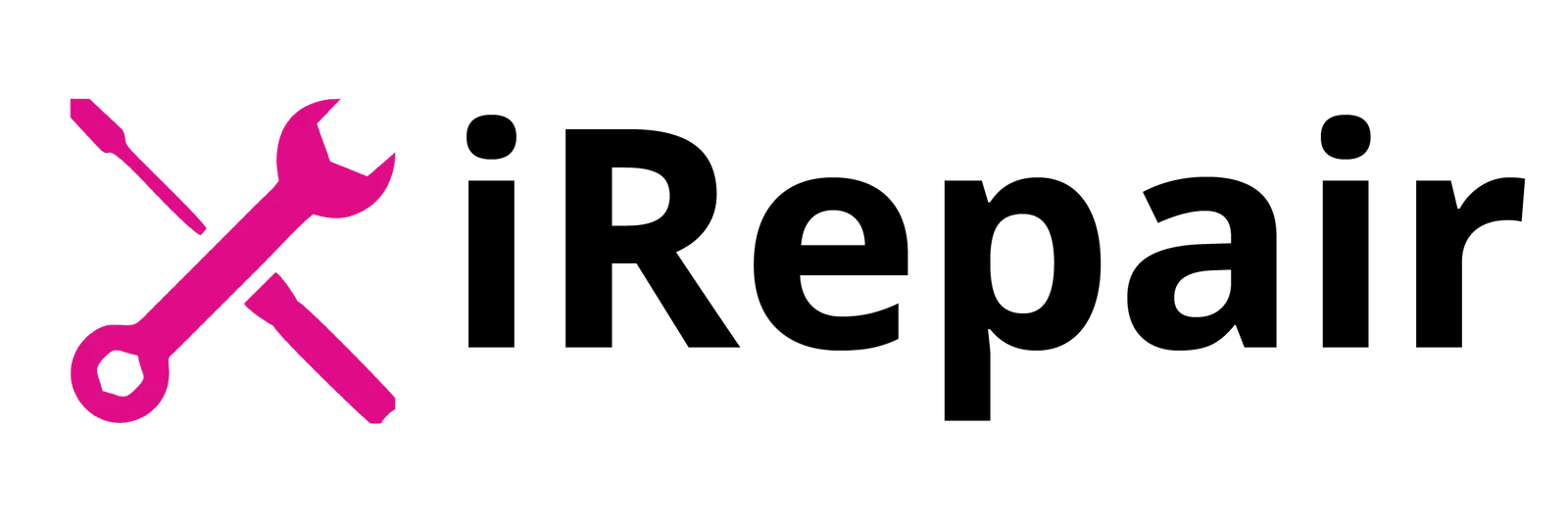Laptops have become a central part of our everyday lives, serving as essential tools for work, education, and entertainment. However, encountering technical problems can be a source of substantial frustration. Whether you’re dealing with an older device or a newer model, various issues can arise that negatively affect your work and hobbies.
Fortunately, many of these problems are unavoidable and can be fixed with some tinkering or a minor upgrade. In this exhaustive guide, we’ll explore Common laptop Issues you might encounter and provide solutions to fix these Common laptop Issues, helping you save a significant amount of time, money, and stress.
Table of Contents
1. Laptop Is Too Noisy or Overheating
Modern laptops, with their razor-thin profiles, often have less space for effective cooling. This design can lead to passive and sometimes ineffective cooling solutions. A small number of tiny fans working overtime can result in your laptop sounding like a jet engine. While it’s normal for fans to respond to increased demands on your portable system, excessive noise and heat are concerning.
Solutions:
- Ensure Proper Ventilation: Make sure that vents are not covered by any material or object. Covered vents can trap heat, leading to increased temperatures that may shorten the life of internal components or cause the system to automatically shut down.
- Clean the Vents and Fans: Over time, dirt and dust can accumulate, obstructing airflow. Use compressed air blowers—either canned or electric—to safely remove debris from grills and ports. Avoid using a vacuum cleaner, as static electricity can damage internal parts.
- Monitor Internal Temperatures: Utilize software tools to keep an eye on your laptop’s internal temperatures, ensuring they remain within safe limits.

2. Laptop Battery Is Draining Quickly
Experiencing rapid battery drain can be particularly frustrating, especially when you’re on the go. This issue is common in both cheaper and older laptops and can negatively affect your productivity.
Solutions:
- Adjust Power Settings: Optimize your laptop’s power settings to reduce energy consumption. Lowering screen brightness and disabling unnecessary background applications can help conserve battery life.
- Check for Background Processes: Some applications may run in the background, consuming significant power. Identify and close these processes to extend battery life.
- Replace the Battery: If your laptop is older, the battery may have degraded. Consider replacing it to restore optimal performance.
3. Laptop Is Running Slowly
A slow laptop can hinder your work and hobbies, leading to substantial frustration. This issue is common in older laptops but can also occur in newer models due to various factors.
Solutions:
- Limit Startup Programs: Too many programs launching at startup can slow down your system. Disable unnecessary startup applications to improve boot time and overall performance.
- Upgrade Hardware: Consider adding more RAM or switching to a Solid-State Drive (SSD) for faster data access and improved performance.
- Regular Maintenance: Perform routine maintenance tasks like disk cleanup and defragmentation to keep your system running smoothly.
4. Laptop Won’t Turn On
Few things are more alarming than pressing the power button and getting no response. This issue can stem from various causes, from power supply problems to internal hardware failures.
Solutions:
- Check the Power Supply: Ensure that your charger and power outlets are functioning correctly. Sometimes, the issue lies with a faulty power adapter or cable.
- Perform a Hard Reset: Disconnect all peripherals, remove the battery (if possible), and hold the power button for about 15 seconds. Then, reconnect the power source and try turning on the laptop.
- Seek Professional Help: If basic troubleshooting doesn’t work, it may be time to consult with professionals to diagnose and fix the problem.
5. Laptop’s Keyboard Isn’t Working Properly
A malfunctioning keyboard can significantly disrupt your workflow. Whether certain keys are unresponsive or the entire keyboard fails to register inputs, addressing this issue promptly is essential.
Solutions:
- Clean the Keyboard: Debris and dust can get trapped under the keys, causing them to stick or become unresponsive. Gently clean the keyboard using compressed air.
- Update or Reinstall Drivers: Outdated or corrupt keyboard drivers can cause functionality issues. Update or reinstall the drivers through your device manager.
- External Keyboard Test: Connect an external keyboard to determine if the issue is hardware-related. If the external keyboard works fine, the problem likely lies with the laptop’s built-in keyboard.

Conclusions of Common laptop Issues.
Addressing these common laptop issues promptly can save you a significant amount of time, money, and stress. Regular maintenance and being attentive to your laptop’s performance are key to extending its lifespan. If you’re unsure about performing any of these fixes yourself, it’s always best to consult with professionals.
At iRepair Mobiles Southend, we understand how integral laptops are to your daily life. Our team of experts is here to help you with any laptop issues you may encounter. Don’t let technical problems disrupt your routine—contact us today for reliable and efficient service.